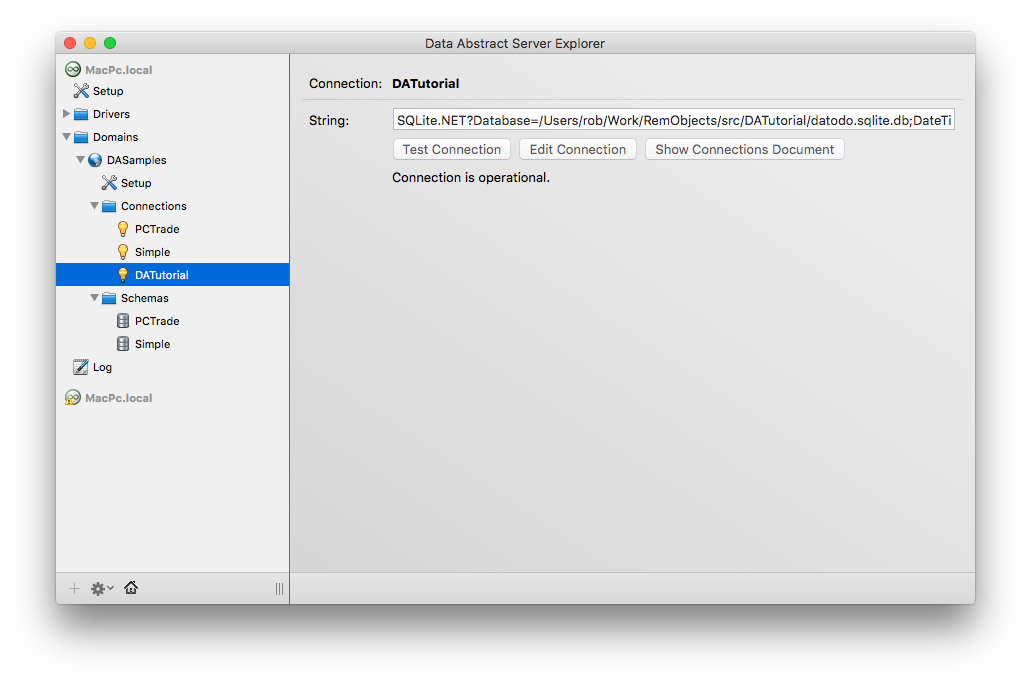Connection Manager
The Connection Manager window displays the list of the available connections but also shows the tables, views and stored procedures available in the database available through that connection. The Connection Manager is normally displayed when you are working in the Schema Modeler view so that you can drag and drop that tables, fields and so on that you are interested in when you are defining a schema.
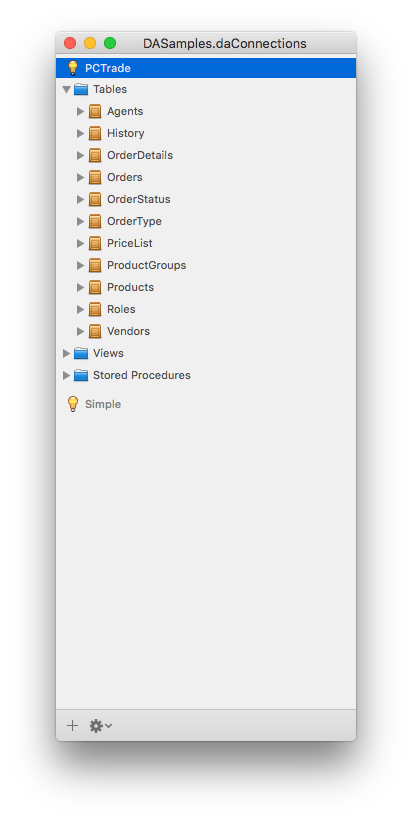
It is possible to also add and delete connections from this window by using the buttons at the bottom of the window. Pressing the + button opens the New Connection Wizard, exactly as if you pressed the Add New Connection button in the Connections Section. If you click on the gear icon with a connection selected, then you will be offered the option to Refresh the connection (in case there have been any changes to the database structure), edit it or delete the connection from the domain.
Adding a New Connection
When the + button is pressed a drop sheet will appear which is the the first step in a wizard that takes you through building a new connection. There are only a couple of steps to complete.
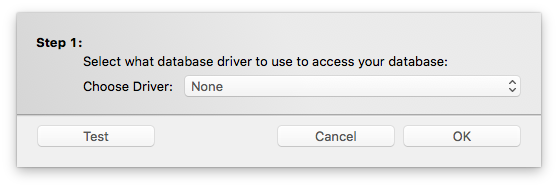
The first step is to choose one of the database drivers that Relativity Server comes with. This is what will be used to communicate with your database of choice. As you can see many of the most common databases are supported out of the box.
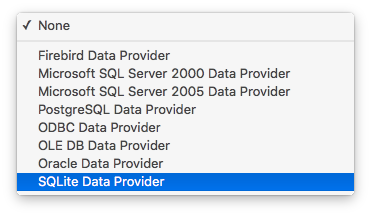
The next step is to provider details about where the database is, if required its name, and if login details if those are required. For instance with an SQLite database, you only need to provider the location of the database file as you can see below.
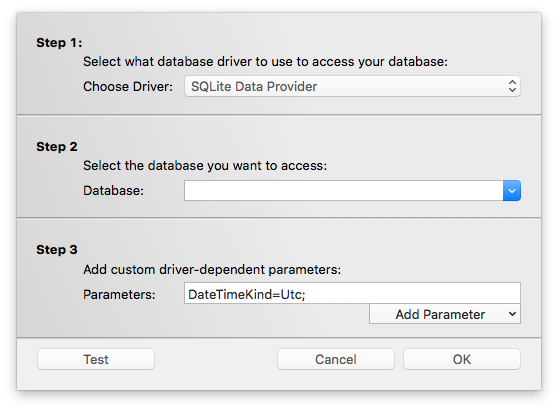
Once you have entered all of the details, you can use the Test button to verify that you have all of the information correct and that a connection to the database can be established.

When you press OK on the wizard, you will be shown this screen which allows you to set a name for the connection, and also an optional description. Press OK when you are finished
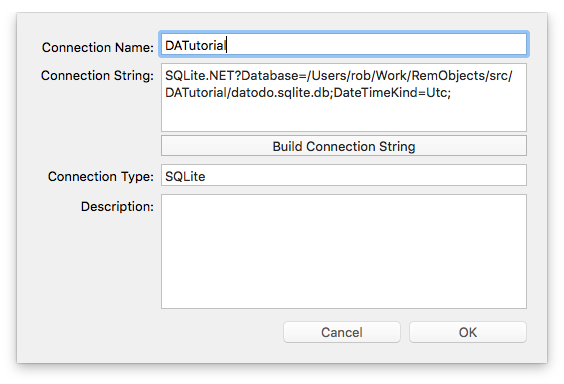
This is the new connection listed in the list of available connections.