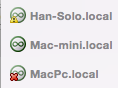The Main Server Explorer Window
When Server Explorer is first started this is the view that you are presented with.
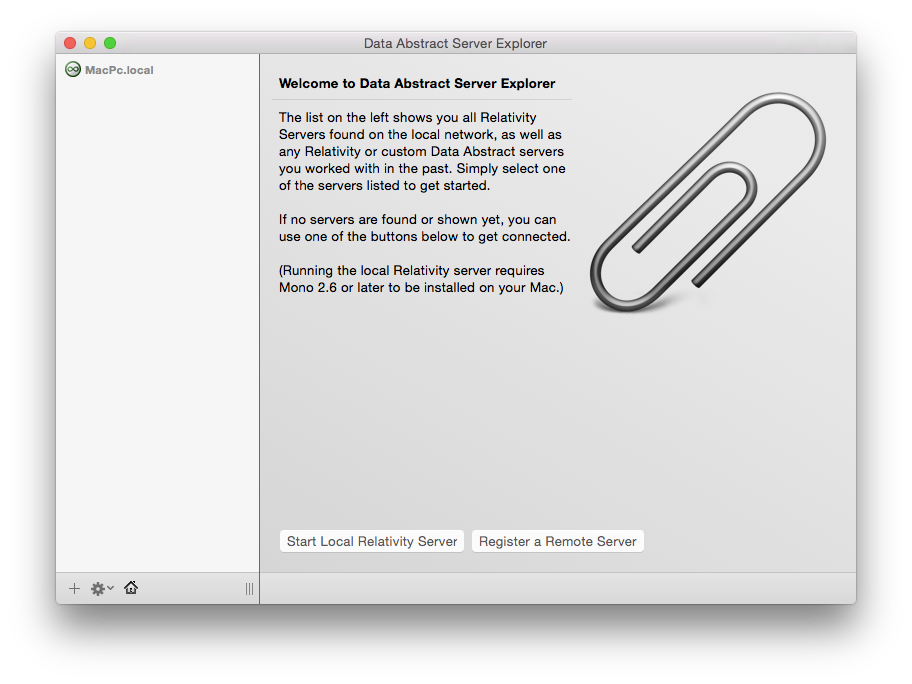
As you can see the main window is split into two areas. The area on the left, known as the source list, displays all the servers that Server Explorer has found or have been told about. The right hand side displays content based on what is currently select on the left hand side. So as you change from Server to Server, or dig deeper into the configuration of a server then the right hand side will update as appropriate.
The source list can contain two kinds of servers: Relativity Servers and custom DA Servers, which type of server it is, is indicated by its icon. A Relativity Server has a green-on-white Relativity logo or were the custom DA Server has a black-on-green Data Abstract logo.
Relativity Servers that are on the local network will be automatically discovered via ROZeroConf and displayed in the source list. You can also manually add servers by clicking the + button at the bottom left and entering the server's URL. Those servers could be running on any of the platforms that are able to host either Relativity Server or a custom DA Server.
When either type of server disappears, be it that it has gone offline or is unreachable for some other reason, they will remain in the source list1 but their icon will gain a red X icon overlay to indicate their status. When they become available again that overlay will be removed.
Servers that are reachable by Server Explorer but require additional configuation (such as login information, or an AES encryption passed) are shown with a yellow exclamation point icon overlay.
Footnotes
-
Server's that you haven't worked with will disappear from the source list, rather than remaining. ↩