Deploying Relativity on Windows
Requirements
Relativity Server requires .NET Framework 4.5 or above on Windows platforms. The Relativity Server for Windows is an installer that includes everything you need.
Deploying
The Relativity Server for Windows installer will install all the required files by default into the C:\Program Files\RemObjects Software\Relativity Server folder.
The target folder will contain the following files:
Required Files:
-
Web Admin GUI:
- html directory
-
Relativity Server itself:
- Relativity.exe
- Relativity.exe.config
- RemObjects.Relativity.Engine.dll
- RemObjects.Relativity.UI.dll
-
Remoting SDK and Data Abstract:
- RemObjects.SDK.dll
- RemObjects.SDK.Server.dll
- RemObjects.SDK.Server.AWS.dll
- RemObjects.SDK.ZeroConf.dll
- RemObjects.DataAbstract.dll
- RemObjects.DataAbstract.Server.dll
- RemObjects.DataAbstract.Scripting.dll
- RemObjects.DataAbstract.Scripting.RemoteDebugger.dll
- RemObjects.Script.dll
- DataAbstract.daConfig
-
AWS SDK:
- AWSSDK.Core.dll
- AWSSDK.DynamoDBv2.dll
- AWSSDK.S3.dll
-
SQLite.NET driver:
- System.Data.SQLite.DLL
-
FirebirdSQL driver:
- FirebirdSql.Data.FirebirdClient.dll
-
PostgreSQL driver:
- Npgsql.dll
- System.Buffers.dll
- System.Memory.dll
- System.Numerics.Vectors.dll
- System.Runtime.CompilerServices.Unsafe.dll
- System.Threading.Tasks.Extensions.dll
- System.ValueTuple.dll
Running as a GUI Application on Windows
By default Relativity Server runs in GUI application mode.
To run it in this mode launch the Relativity.exe file. In this mode Relativity Server opens a non-interactive window to indicate that it is running. Also it and puts an icon in the tray area of the taskbar that provides server management context menu.
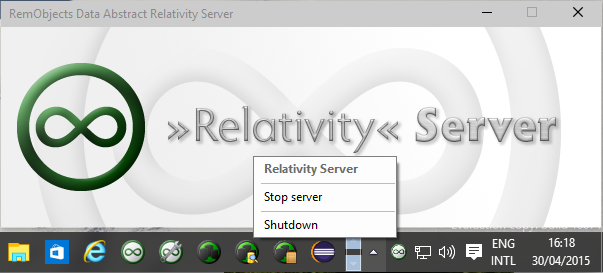
Running as a Windows Service
To run Relativity Server as a Windows Service it should first to be installed as a service. This can be done by issuing the command Relativity.exe /i or Relativity.exe --install from the command line (Administrator privileges are needed).
Once installed Relativity Server service can be managed like any other Windows Service, either by using the Services Management Console or Task Manager, or by issuing the command net start/net stop/net pause/net restart from the command line (Administrator privileges are needed).
To confirm that the Relativity Server is running visit the server info page at http://localhost:7099 with any web browser.
Administrating Relativity
To administrate the Relativity Server instance you need to use either the Mac Server Explorer application, the Windows Relativity Admin Tool or the web interface which is accessible from any platform.