Getting Started with Relativity Server
Relativity Server is installed as part of Data Abstract to your local system. On Windows that would typically be C:\Program Files\RemObjects Software\Data Abstract (Common)\Bin and on Mac OS X that would be in the /Applications.
Starting Relativity
To start Relativity, you need to either execute Relativity.exe on Windows or Relativity.app on Mac OS X. When run it will be available on the localhost at port 7099 serving the PCTrade 2.0 and Simple sample domains used by the sample applications also installed as part of Data Abstract.
When Relativity is run on Windows as a desktop application then it appears as a window on the desktop and as an icon in the taskbar. Right clicking on the taskbar icon provides some basic commands as shown below.
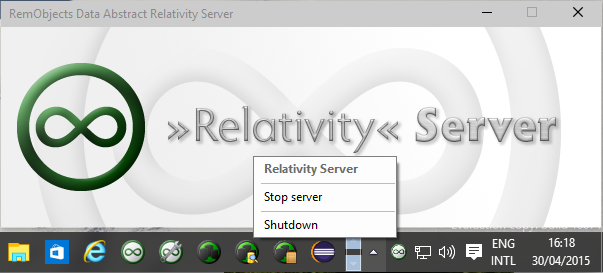
When run on Mac OS X, it appears as an icon on the OS X Dock and in the menu bar as you can see in the picture below. Clicking on the menu bar icon also provides some basic operations including a shortcut to open web interface.
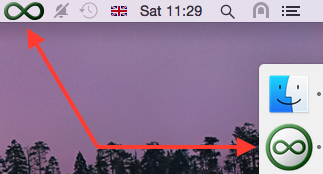
Pausing Relativity
There are times when you want to temporarily stop users from connecting to the server without completely stopping it. This is possible using the
- On Windows right click on the taskbar icon and select "Stop Server"
- On Mac OS X left click on the menu bar icon and select "Pause Server", or click on the dock icon and then
Server->Pause Serverfrom the menu.
Stopping Relativity
To quit Relativity then:
- On Windows right click on the taskbar icon and select "Shutdown" or click on "X" of the Relativity Server window.
- On Mac OS X left click on the menu bar icon and select "Quit Relativity", or click on the dock icon and then
Relativity->Quit Relativityfrom the menu.