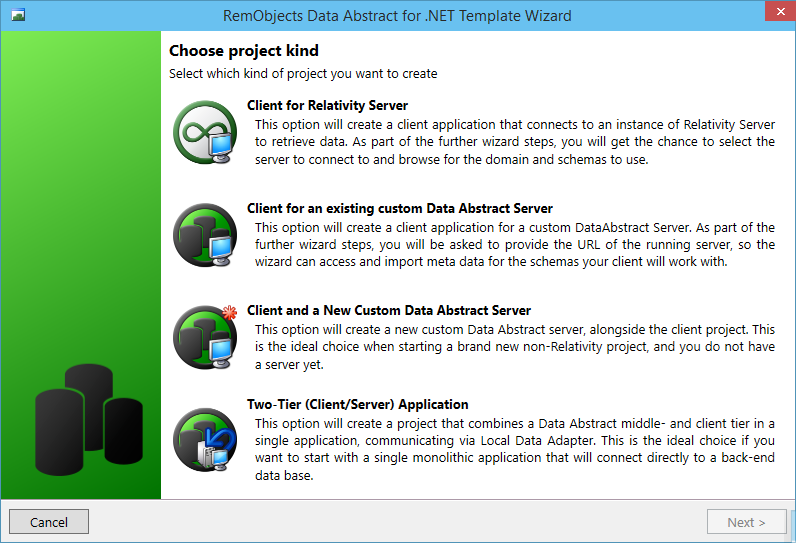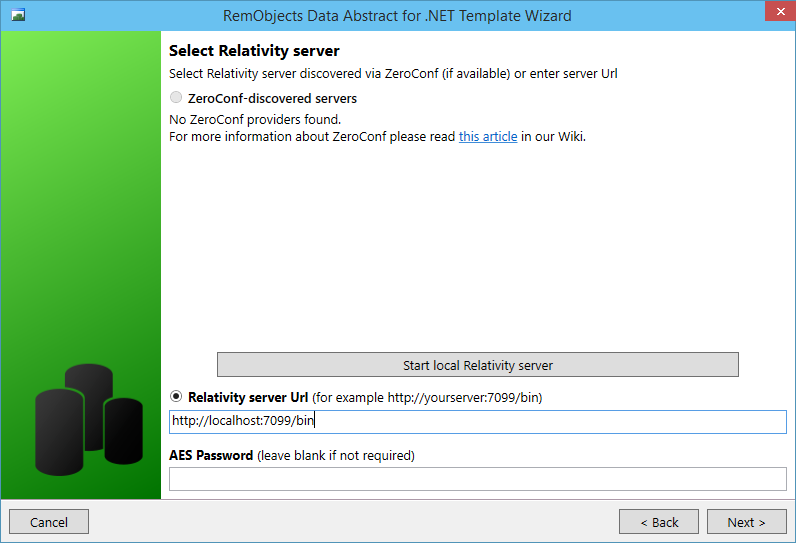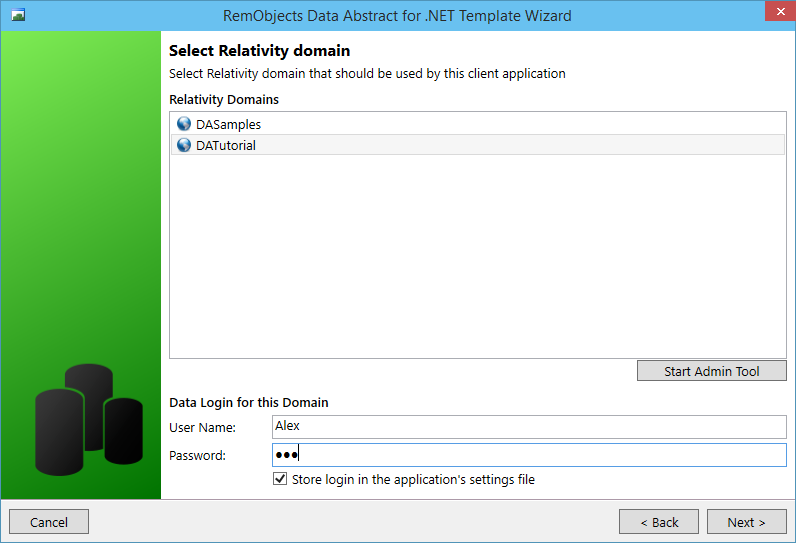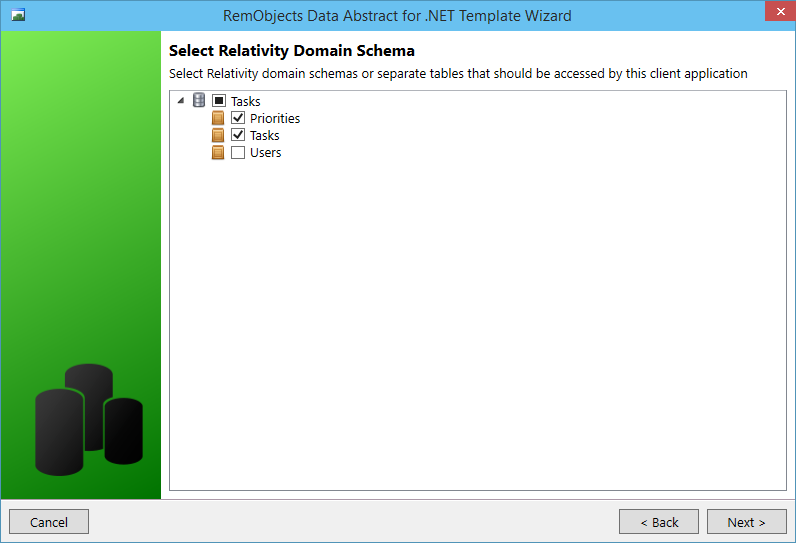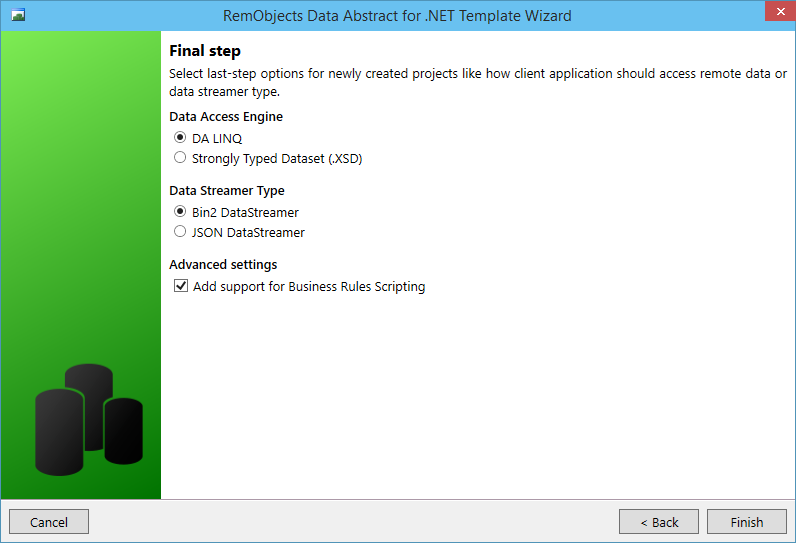The Application Wizard
When you installed Data Abstract for .NET it added a number of new Visual Studio project templates.
If you start a new project in Visual under each applicable language in the new project wizard wizard there should be a new section called Data Abstract. which should contain a number of project templates. Start Visual Studio and create a new project using the either the Windows Forms Application template or the WPF Application template from the Data Abstract folder under the language of your choice.
NOTE: This tutorial will use the Windows Forms Application template , however the Data Abstract principles are the same regardless of which presentation kit you choose
Client Type
The first step in the project wizard is to choose if this project will connect to Relativity Server or connect to a custom Data Abstract Server. (Custom .NET Data Abstract servers can be created by using the Enterprise Edition of Data Abstract).
Select Client for Relativity Server.
Relativity Server Connection
In the next dialog you need to pick which instance of Relativity Server you wish to connect to. When developing it is normal to connect to a local running copy of Relativity Server. If you select the Relativity server Url radio button you can enter the address of a local development instance of Relativity Server which by default will be http://localhost:7099/bin.
Select a Domain
In the next step, select the DATutorial domain.
You will need to provide a data login. As you set the domain to provide access via the Users table you need to enter a username and password that exists in that table. You hopefully remember that the database was seeded with two users to start with so use Alex/111 as the data login credentials.
NOTE: The login credentials you provide here are simply to allow the wizard to access the schema hosted in Relativity Server. These credentials will not be used in the application code.
Select Tables
A schema defines what tables a Data Abstract client application can have access to but your application may not require all of those tables. In the next you select the tables your application will require. In this case thats the Priorities table and the Tasks table.
Final Step
The final step defines how your application wishes to access the data (DA LINQ or .XSD), how the data will be transmitted between Relativity Server and the client (Binary or JSON) and if you want to be able to add scripted business rules to your application.
You should select DA-LINQ for the data access, Bin2 DataStreamer for the streamer type and make sure the Add support for Business Rules Scripting checkbox is checked.