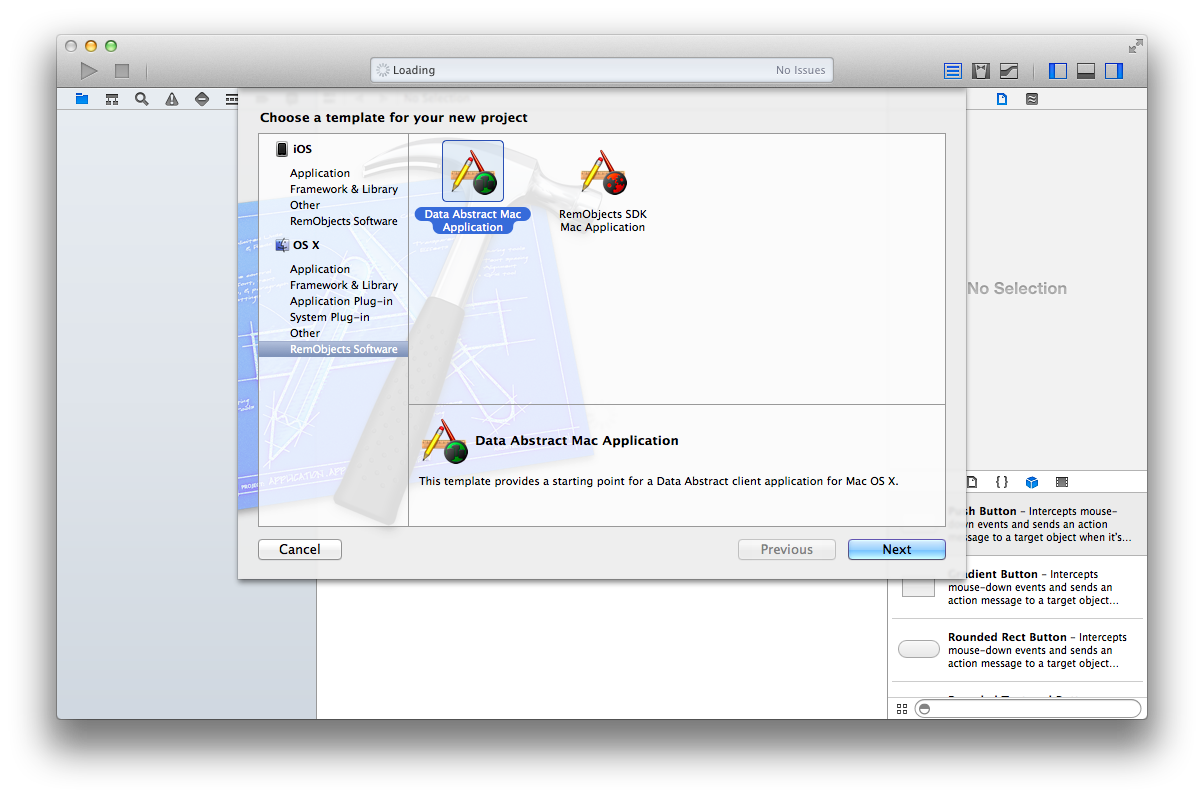OS X Application Template
When you installed Data Abstract for Cocoa, it added a number of new Xcode templates. If you start a new project in Xcode under the OS X section, there should be a new section called RemObjects Software, which should contain two new project templates. Choose the Data Abstract Mac Application template.
Fill in all the other project details as normally and save the project in a convenient location.
Project Tour
It would be beneficial to take a project tour and become familiar with the project settings in the Data Abstract Mac Application template before going any further.
Other Linker Flags
First, take a look at the Other Linker Flags entry in the project settings. You will see it has been set to
-all_load -lxml2 -lDataAbstract
This will ensure Xcode will use the static libDataAbstract.a library.
Library Search Paths
Library Search Paths specify the paths where Xcode will look for static libraries during linking.
The template set it to
/Developer/RemObjects Software/Bin/$(CONFIGURATION)$(EFFECTIVE_PLATFORM_NAME)
which will resolve to
/Developer/RemObjects Software/Bin/Debug
/Developer/RemObjects Software/Bin/Release
Header Search Paths
Header Search Paths specifies the paths where Xcode will look for imported header files.
The template set it to
/Developer/RemObjects Software/Source
MyTasks-Prefix.pch
Finally, look at the MyTasks-Prefix.pch file (you can find it in the Supporting Files group).
You should see the line
#import <DataAbstract/DataAbstract.h>
This makes DA available in all the source code units in your project.