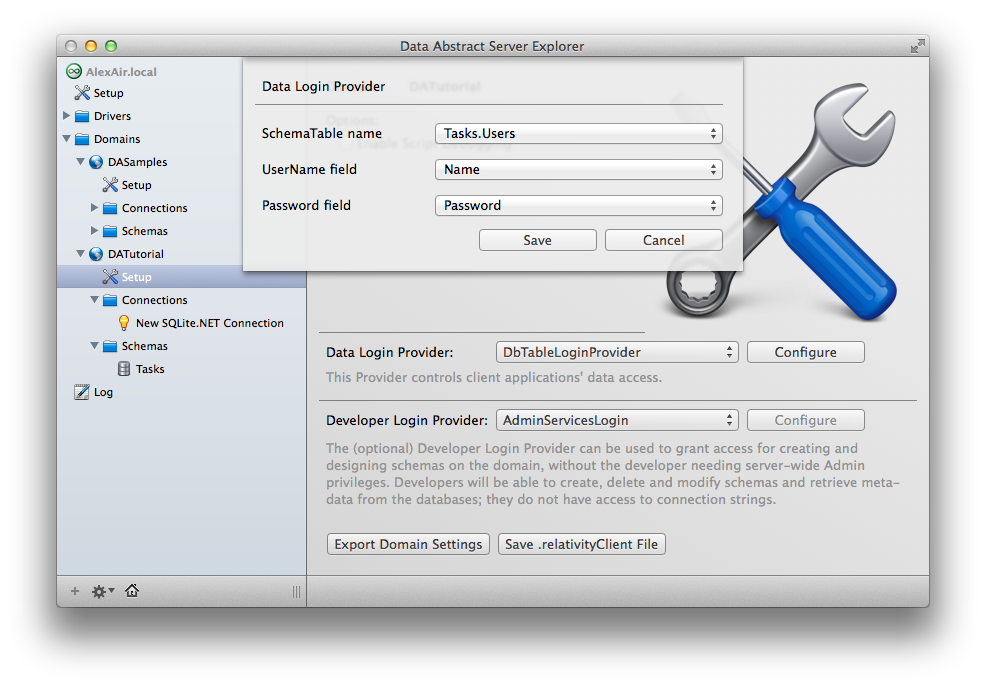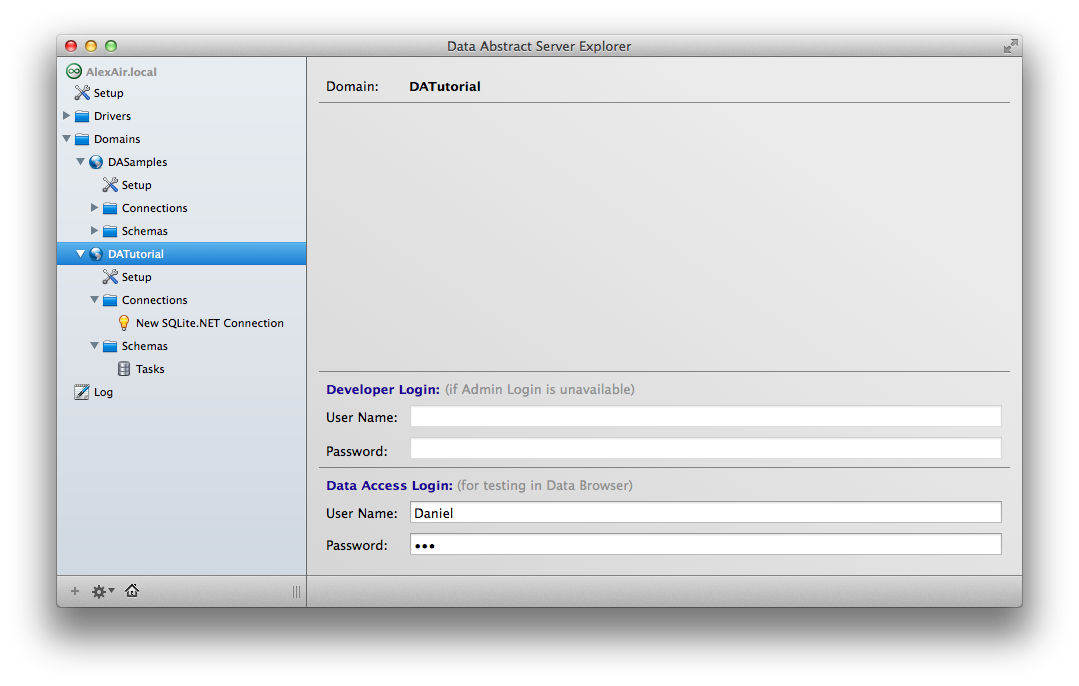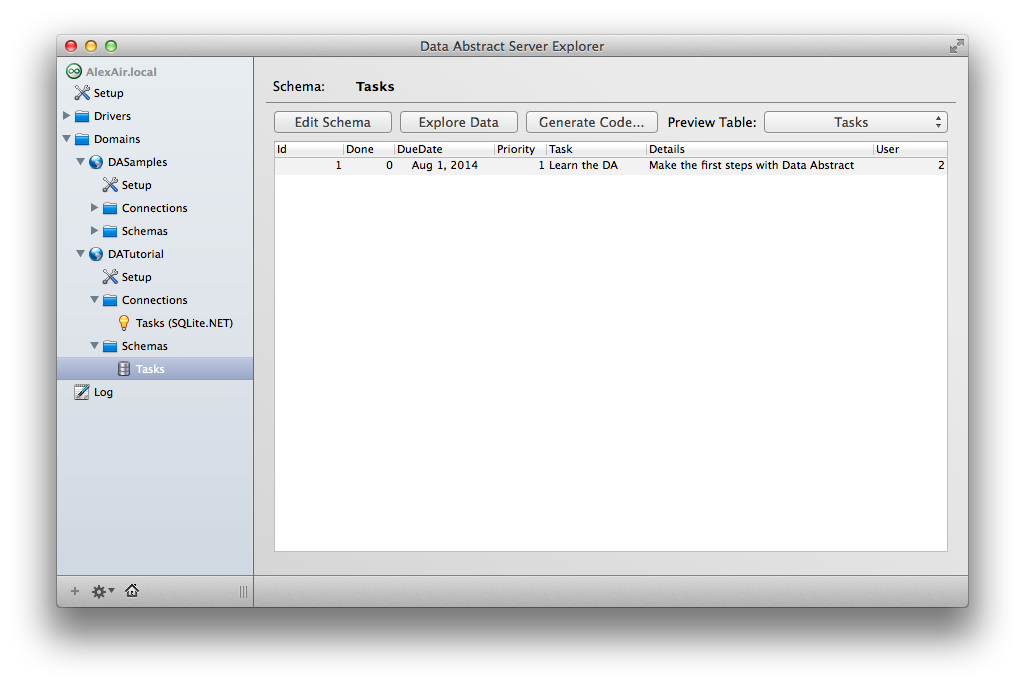Domain Access
Next you need to ensure that not just anybody can access your data via Relativity Server. You will do this by configuring who can access the domain.
By default, a domain is configured with a static login and password (Data/Relativity), but you will want to set up a more flexible solution. You are going to have to configure the domain to handle security based on the data in the Users table of your database.
Configuring Domain Access
In Server Explorer, under the DATutorial folder in the source list, select the Setup node. In the display pane, select DbTableLoginProvider from the Data Login Provider drop-down. In the Data Login Provider sheet, select the Users table and set the UserName and Password fields to the Name and Password fields from the table.
Test this by selecting the DATutorial folder in the source list and entering Daniel as the User Name and 222 as the Password in the Data Access Login area of the display pane. (Daniel and 222 were the values the database was seeded with.)
Then, in the source list, select the Tasks schema, and in the display pane, select the Tasks table from the Preview Table drop-down. If your login is working, you should see the data from the Tasks table in the data display area.
For now, that's all you need to do to set up the middle tier of the sample application. Now it's time to move on to the client.