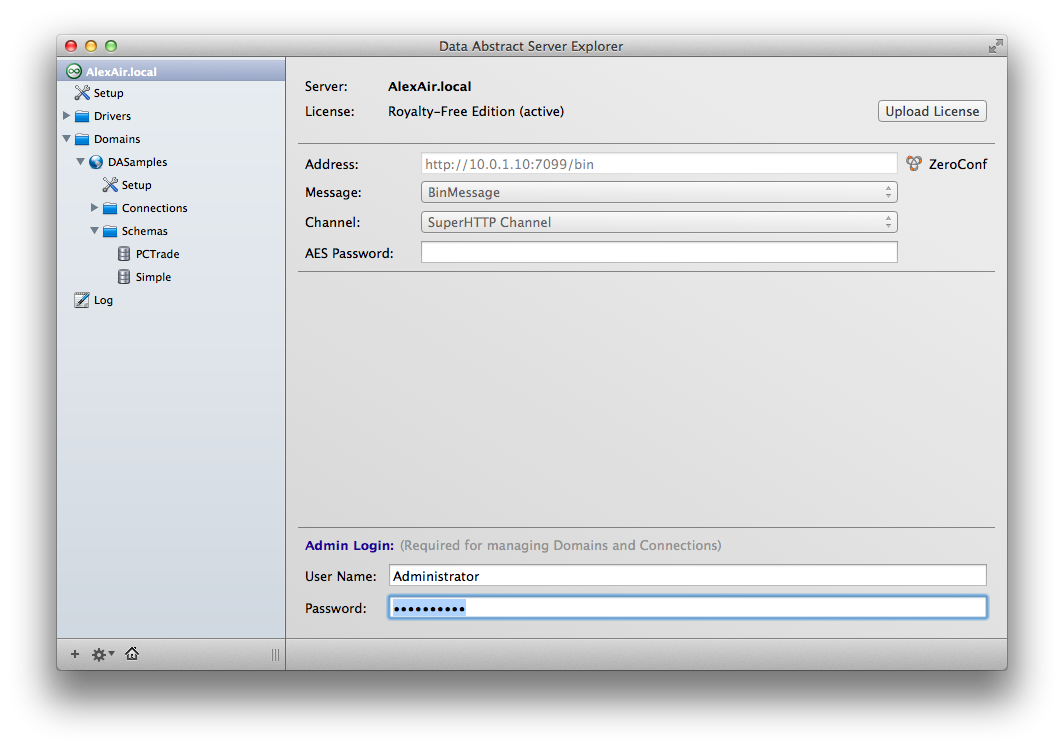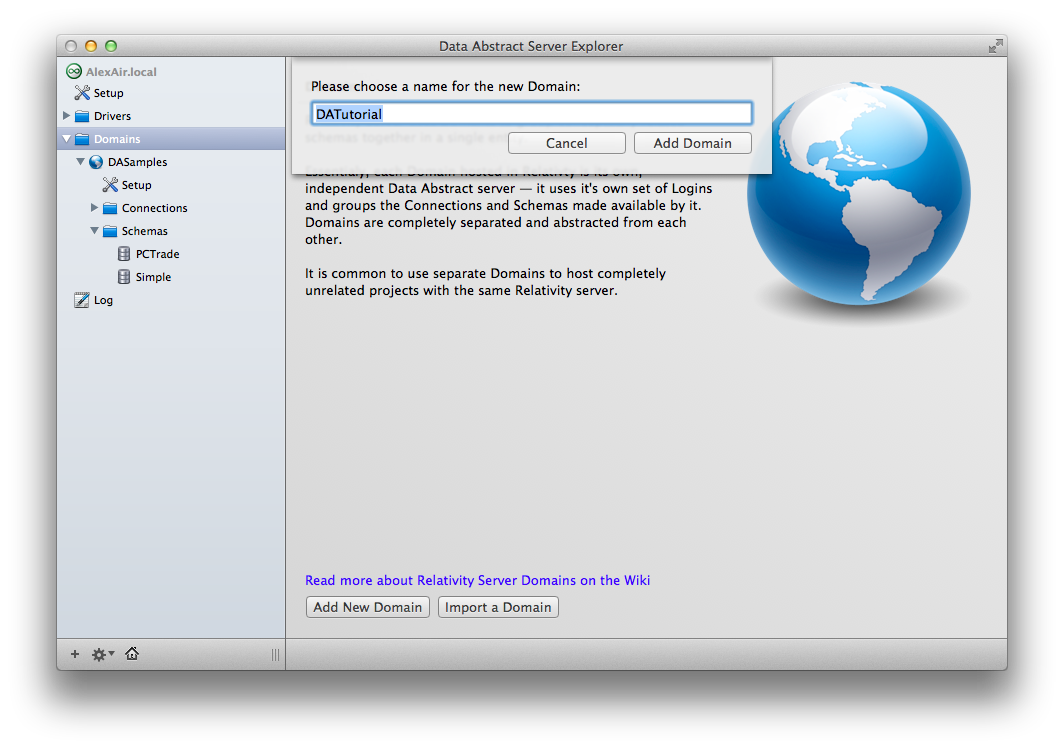Relativity Server
A Data Abstract for Cocoa application will never actually access the database directly. All access to the data goes through a middle tier. This middle tier will be a running instance of Relativity Server.
When developing an application, you will run a local copy of the Relativity Server on your development machine that will, in turn, access a local copy of the database.
The Relativity Server application is called Relativity.app and can be found in the Applications folder on your Mac.
In development mode, the Relativity Server runs as a status bar application. This means when it is running, you will see the Relativity icon in your status bar.
Server Explorer
You can configure the Relativity Server through the Server Explorer application which can be found in the Applications folder of your Mac.
The Server Explorer will automatically detect if a local instance of Relativity Server is running and show it at the top of the source list on the left hand side.
Make sure that the local instance of Relativity Server is selected in the source list.
Logging in to Relativity Server
The first time you access Relativity server from the Server Explorer, you will need to provide a user name and password. The default user name is Administrator and the default password is Relativity.
Creating a new Domain
Relativity Server can actually host the middle tier for multiple Data Abstract applications or projects. Within the Relativity Server, each such application is called a domain. You will need to create a new domain for your ToDo List application.
In the source list, select the Domains folder under the local instance of Relativity Server. Then, in the display panel, click the Add New Domain button. In the displayed dialog form, enter the name for your new domain, DATutorial , then click the Add Domain button to save it.