Data Abstract and ASP.NET Core
Data Abstract-based data access layer in ASP.NET Core Web Application
Web Application
Create a new ASP.NET Core Web Application. This tutorial will use the Web Application (Model-View-Controller) sub-template however the approach described here will work for any kind of ASP.NET Core Web application including Web API ones.
Data Access Library
Add a new .NET Standard or .NET Core class library and set its name to DataAccess. Set the
Reference this project from the main Web Application project.
References and packages
Add references to assemblies
RemObjects.DataAbstract.Async.dllRemObjects.DataAbstract.dllRemObjects.DataAbstract.Server.dllRemObjects.SDK.dllRemObjects.SDK.Server.dll
from the ...\RemObjects Software\Data Abstract for .NET\Bin\.NETStandard or folder ...\RemObjects Software\Data Abstract for .NET\Bin\.NETCore folder depending on the DataAccess class library platform
Note: The NuGet project for Data Abstract is under development right now.
Add NuGet package containing the database driver that will be used:
- Firebird -
FirebirdSql.Data.FirebirdClient - MS SQL -
System.Data.SqlClient - MySql -
MySql.Data - ODBC -
System.Data.Odbc - Oracle -
Oracle.ManagedDataAccess.Core - PostgreSQL -
Npgsql - SQLite -
System.Data.SQLite.Core()
Add licenses.licx file to the project (* see below) and set its Build Action to Embedded Resource
Add the following 2 lines to the licenses.licx file:
RemObjects.DataAbstract.Server.ConnectionManager, RemObjects.DataAbstract.Server
RemObjects.DataAbstract.LocalDataAdapter, RemObjects.DataAbstract.Server
Schema and Connections files
Right-click the project in the Solution Explorer, select Add -> New Item . Select Connections File item template located in the Data Abstract folder. Set name of the newly added item to match the project name (f.e. if the project name is DataAccess then the newly added item should have name DataAccess.daConnections ).
Right-click the project in the Solution Explorer, select Add -> New Item . Select Schema File item template located in the Data Abstract folder. Set name of the newly added item to something meaningful (this tutorial assumes that the name of the Schema is set to SampleSchema.daSchema ).
Both newly added project items should have their build action set to Embedded Resource .
Double-click the .daSchema project item. This will start the Schema Modeler app. Define connection, schema tables etc (just like one would do this in any other server app). For purposes of this tutorial set the connection string to SQLite.NET?DateTimeKind=Utc;Data Source=C:\Users\Public\Documents\RemObjects Samples\Database\PCTrade.sqlite.db; and add table Customers to the Schema.
Code (infrastructure)
At this point the steps done closely resemble the steps used to create the Data Abstract server. Now we will define code specific to this project.
Add a new file Startup.cs to the Class Library project and add there this code:
using System.Xml;
using RemObjects.DataAbstract.Server;
namespace DataAccess
{
public static class Startup
{
public static void UseDataAbstract()
{
if (RemObjects.DataAbstract.Server.Configuration.Loaded)
{
return;
}
RemObjects.DataAbstract.Server.Configuration.Load();
var connectionManager = new ConnectionManager(true);
using (var resourceStream = typeof(Startup).Assembly.GetManifestResourceStream("DataAccess.DataAccess.daConnections"))
{
var resourceXml = new XmlDocument();
resourceXml.Load(resourceStream);
connectionManager.LoadFromXml(resourceXml);
}
}
}
}
The ConnectonManager load code looks a bit over-complicated here.
This happened because by default ConnectionManager tries to load itself from the entry assembly, while in this case it needs to load connection definitions from a different Class Library assembly (this API has been simplified in the latest Data Abstract releases). Anyway in a real-world application it might be more feasible to load the connection definitions from a separate configuration file instead of an embedded resource.
Now go to the Startup.cs of the Web App and add line
DataAccess.Startup.UseDataAbstract();
as the last line of the Configure method.
Add a new class named DataService to the DataAccess project and add there the following code:
namespace DataAccess
{
public class DataService : RemObjects.DataAbstract.Server.DataAbstractService
{
public DataService()
: base()
{
this.AcquireConnection = true;
this.ServiceDataStreamer = new RemObjects.DataAbstract.Bin2DataStreamer();
this.ServiceSchemaName = "SampleSchema";
}
}
}
This is a minimal implementation of a Data Service that will later be used to actually access the database.
Code (data access)
Right-click the SampleSchema.daSchema file and select the Create Table Definition classes item from its context menu. Press Finish to generate the table definition classes.
Note: In this sample we’ll send instances of Table Definition classes to the core Web App. In the real world however I would recommend to use custom DTO classes and AutoMapper or similar library to completely separate Data Abstract from the rest of the application.
Add a new interface named IDataLayer to the DataAccess project and add there the following code:
using System;
using System.Collections.Generic;
using DataAccess.SampleSchema;
namespace DataAccess
{
public interface IDataLayer : IDisposable
{
IList<Customers> GetAllCustomers();
void CreateCustomer(Customers customer);
void UpdateCustomer(Customers customer);
Customers GetCustomer(string id);
void DeleteCustomer(string id);
}
}
Note: Real-world application shouldn’t use Table Definition classes as DTO to prevent abstraction leaks between app layers. For now this tutorial will use Table Definition classes directly. See the bonus section for more details on mapping Table Definition classes and DTO types.
Add a new DataLayer class that will implement the IDataLayer interface:
using System;
using System.Collections.Generic;
using System.Linq;
using DataAccess.SampleSchema;
using RemObjects.DataAbstract.Linq;
namespace DataAccess
{
public sealed class DataLayer : IDataLayer
{
private readonly LinqDataAdapter _adapter;
private readonly DataService _service;
public DataLayer()
{
this._service = new DataService();
this._service.Activate(Guid.Empty, false);
this._adapter = new LinqLocalDataAdapter(this._service);
}
public void Dispose()
{
if (this._service.IsActive)
{
this._service.Deactivate(Guid.Empty);
}
GC.SuppressFinalize(this);
}
public void CreateCustomer(Customers customer)
{
this._adapter.GetTable<Customers>().InsertRow(customer);
this._adapter.ApplyChanges();
}
public void UpdateCustomer(Customers customer)
{
this._adapter.GetTable<Customers>().UpdateRow(customer);
this._adapter.ApplyChanges();
}
public void DeleteCustomer(string id)
{
this._adapter.GetTable<Customers>().DeleteRow(new Customers() { Id = id });
this._adapter.ApplyChanges();
}
public IList<Customers> GetAllCustomers()
{
var query = this._adapter
.GetTable<Customers>()
.Select(c => c);
return query.ToList<Customers>();
}
public Customers GetCustomer(string id)
{
return this._adapter
.GetTable<Customers>()
.Select(c => c)
.FirstOrDefault(c => c.Id == id);
}
}
}
Now register this service in the ConfigureServices method of the Web App’s Startup.cs file:
public void ConfigureServices(IServiceCollection services)
{
services.AddControllersWithViews();
services.AddScoped<DataAccess.IDataLayer, DataAccess.DataLayer>();
}
Web Application
Open the Controllers\HomeController.cs file. Add a field and a constructor to the HomeController class as
private readonly ILogger<HomeController> _logger;
private readonly IDataLayer _dataLayer;
public HomeController(IDataLayer dataLayer, ILogger<HomeController> logger)
{
this._dataLayer = dataLayer;
this._logger = logger;
}
Now start the application to make sure that everything was configured properly.
Change Index method of the HomeController class to
public IActionResult Index()
{
var data = this._dataLayer.GetAllCustomers();
return this.View(data);
}
Then change the Views\Home\Index.cshtml file to
@model IEnumerable<DataAccess.SampleSchema.Customers>
<!DOCTYPE html>
<html>
<head>
<meta name="viewport" content="width=device-width" />
<title>Index</title>
</head>
<body>
<p>
@Html.ActionLink("Create New", "Create")
</p>
<table class="table table-striped">
<tr>
<th>
@Html.DisplayNameFor(model => model.Name)
</th>
<th>
@Html.DisplayNameFor(model => model.Phone)
</th>
<th>
@Html.DisplayNameFor(model => model.Address)
</th>
<th>
@Html.DisplayNameFor(model => model.Remarks)
</th>
<th>
@Html.DisplayNameFor(model => model.Discount)
</th>
<th></th>
</tr>
@foreach (var item in Model)
{
<tr>
<td>
@Html.DisplayFor(modelItem => item.Name)
</td>
<td>
@Html.DisplayFor(modelItem => item.Phone)
</td>
<td>
@Html.DisplayFor(modelItem => item.Address)
</td>
<td>
@Html.DisplayFor(modelItem => item.Remarks)
</td>
<td>
@Html.DisplayFor(modelItem => item.Discount)
</td>
<td>
@Html.ActionLink("Edit", "Edit", new { id = item.Id }) |
@Html.ActionLink("Details", "Details", new { id = item.Id }) |
@Html.ActionLink("Delete", "Delete", new { id = item.Id })
</td>
</tr>
}
</table>
</body>
</html>
Start the application and enjoy your data:
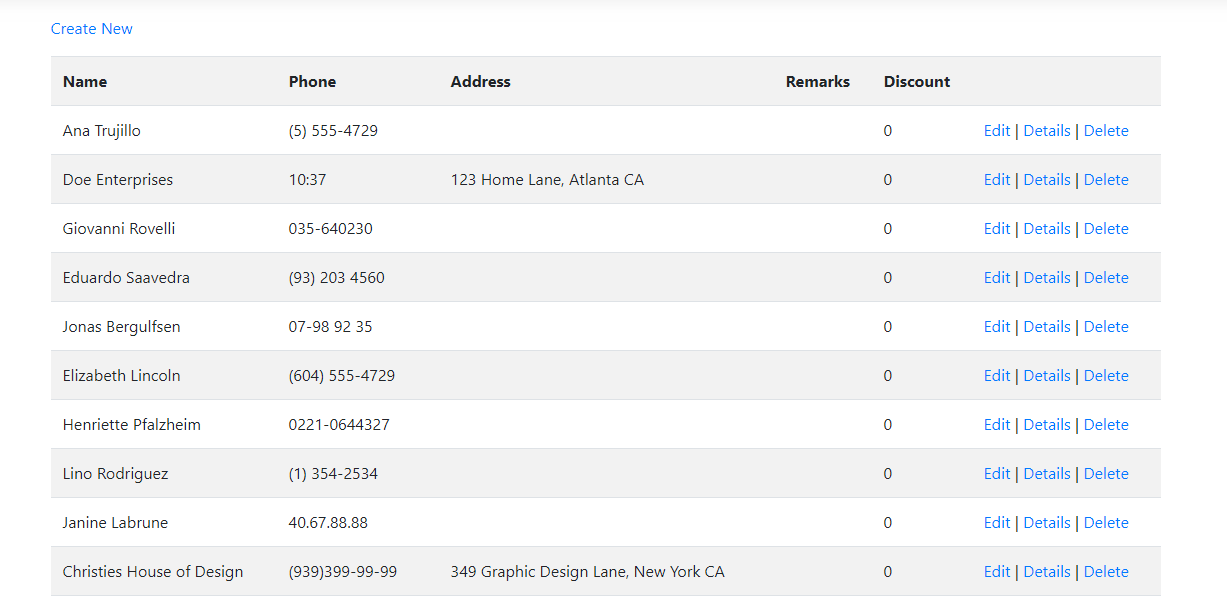
The finished project can be downloaded here
(Bonus) AutoMapper Setup
Real-world application should not use Table Definition classes as DTO (data transfer objects) to prevent abstraction leaks between application layers.
In this bonus section we will discuss how to setup AutoMapper to perform transitions between Table Definition classes and clear DTO classes. Please do not consider this section as an AutoMapper tutorial as this is a very brief introduction that cannot cover all features of this library.
At first add the AutoMapper.Extensions.Microsoft.DependencyInjection package reference to the Web Application project. Also add AutoMapper package reference to the DataAccess project.
Then add the AutoMapper configuration call into the Web Application startup code:
public void Configure(IApplicationBuilder app, IWebHostEnvironment env)
{
...
DataAccess.Startup.UseDataAbstract();
DataAccess.Startup.ConfigureMappings();
}
Then add a new CustomerDTO class to the project:
namespace DataAccess
{
public class CustomerDTO
{
public string Id { get; set; }
public string Name { get; set; }
public string Phone { get; set; }
public string Address { get; set; }
public string Remarks { get; set; }
public double Discount { get; set; }
}
}
This is a simple POCO class that will be used as a DTO class.
The next step is to configure mappings between Table Definition class DataAccess.SampleSchema.Customers and DTO class DataAccess.CustomerDTO .
Add a new DataAbstractProfile class to the DataAccess project and add there this code:
namespace DataAccess
{
public class DataAbstractProfile : AutoMapper.Profile
{
public DataAbstractProfile()
{
this.CreateMap<CustomerDTO, DataAccess.SampleSchema.Customers>();
this.CreateMap<DataAccess.SampleSchema.Customers, CustomerDTO>();
}
}
}
Change the IDataLayer interface definition to use the DTO class instead of the Table Definition class:
using System;
using System.Collections.Generic;
namespace DataAccess
{
public interface IDataLayer : IDisposable
{
IList<CustomerDTO> GetAllCustomers();
void CreateCustomer(CustomerDTO customerDto);
void UpdateCustomer(CustomerDTO customerDto);
CustomerDTO GetCustomer(string id);
void DeleteCustomer(string id);
}
}
The IDataLayer class implementation now should utilize AutoMapper to perform conversions between DO and TableDefiniton classes:
using AutoMapper;
using System;
using System.Collections.Generic;
using System.Linq;
using DataAccess.SampleSchema;
using RemObjects.DataAbstract.Linq;
namespace DataAccess
{
public sealed class DataLayer : IDataLayer
{
private readonly IMapper _mapper;
private readonly LinqDataAdapter _adapter;
private readonly DataService _service;
public DataLayer(IMapper mapper)
{
this._mapper = mapper;
this._service = new DataService();
this._service.Activate(Guid.Empty, false);
this._adapter = new LinqLocalDataAdapter(this._service);
}
public void Dispose()
{
if (this._service.IsActive)
{
this._service.Deactivate(Guid.Empty);
}
GC.SuppressFinalize(this);
}
public void CreateCustomer(CustomerDTO customerDto)
{
var customer = this._mapper.Map<Customers>(customerDto);
this._adapter.GetTable<Customers>().InsertRow(customer);
this._adapter.ApplyChanges();
}
public void UpdateCustomer(CustomerDTO customerDto)
{
var customer = this._mapper.Map<Customers>(customerDto);
this._adapter.GetTable<Customers>().UpdateRow(customer);
this._adapter.ApplyChanges();
}
public void DeleteCustomer(string id)
{
this._adapter.GetTable<Customers>().DeleteRow(new Customers() { Id = id });
this._adapter.ApplyChanges();
}
public IList<CustomerDTO> GetAllCustomers()
{
var query = this._adapter
.GetTable<Customers>()
.Select(c => c);
var data = query.ToList<Customers>();
return this._mapper.Map<IList<CustomerDTO>>(data);
}
public CustomerDTO GetCustomer(string id)
{
var customer = this._adapter.GetTable<Customers>()
.Select(c => c)
.FirstOrDefault(c => c.Id == id);
if (customer == null)
{
return null;
}
var customerDto = this._mapper.Map<CustomerDTO>(customer);
return customerDto;
}
}
}
And the last but not the least conversion step is to update the Views\Home\Index.cshtml file to reference the DTO class. To perform this transition change the first line of this file from
@model IEnumerable<DataAccess.SampleSchema.Customers>
to
@model IEnumerable<DataAccess.CustomerDTO>
After this step the DataAccess library does not expose any Data Abstract specific classes to its host Web Application. This clear separation makes it way easier to independently develop and test both the host Web Application and the data access library.
The finished project can be downloaded here