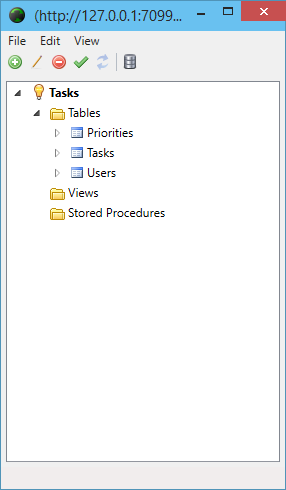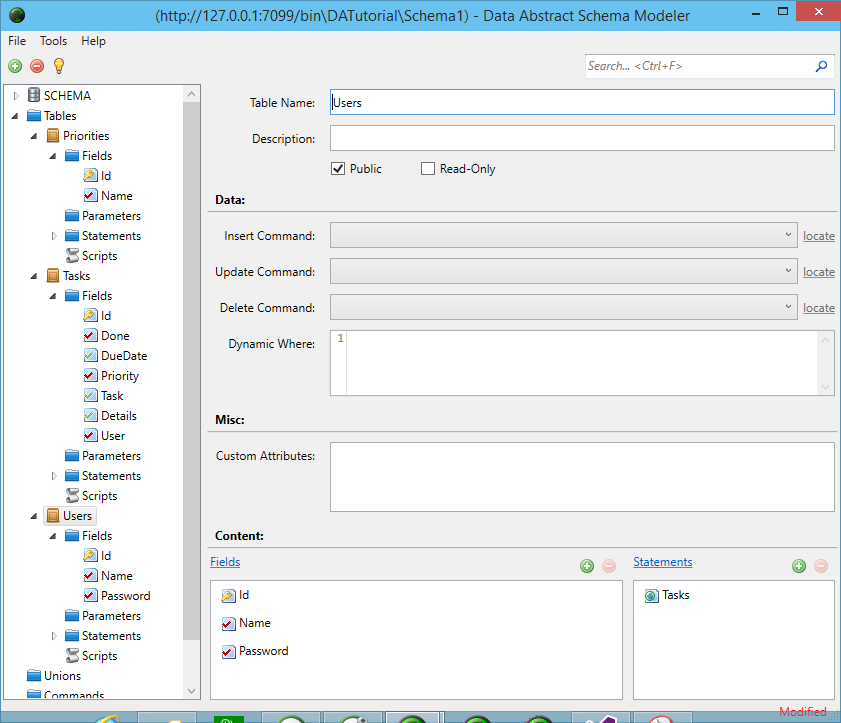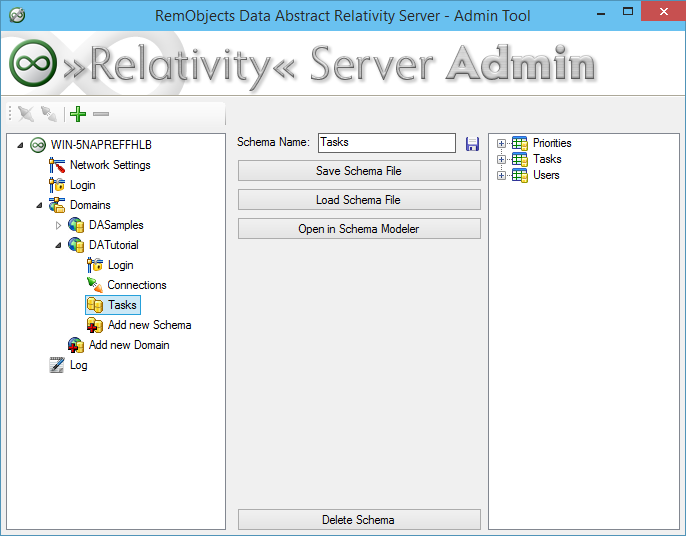Defining the Schema
Now you need to import the database tables from the connection document into your new schema. Select the three tables in the Connection document.
Drag them to the Schema Modeler window Tables node in the left pane and drop them there.
Remember, a schema determines what data a client application can see from the database. By default, the schema is empty, so the client application will not be able to see any data. By adding the three tables from your database to the schema, they become available to any client application that connects to this domain through this schema. You will add some extra security and rules to that access later on.
Take a look at the tables that you have just imported and get a feel for what can be set up in Schema Modeler.
At this point, both the database connection and the Domain Schema are defined. Close the Schema Modeler so that the updated definitions will be uploaded to the Relativity Server.