Network Settings section
The Network Settings section allows you to fully control how the Relativity server interacts with the network. Configuration options exist to choose on what interfaces the server is exposed to the network, how session management is handled and much more. Over the next few sections we will explore some of the many options available.
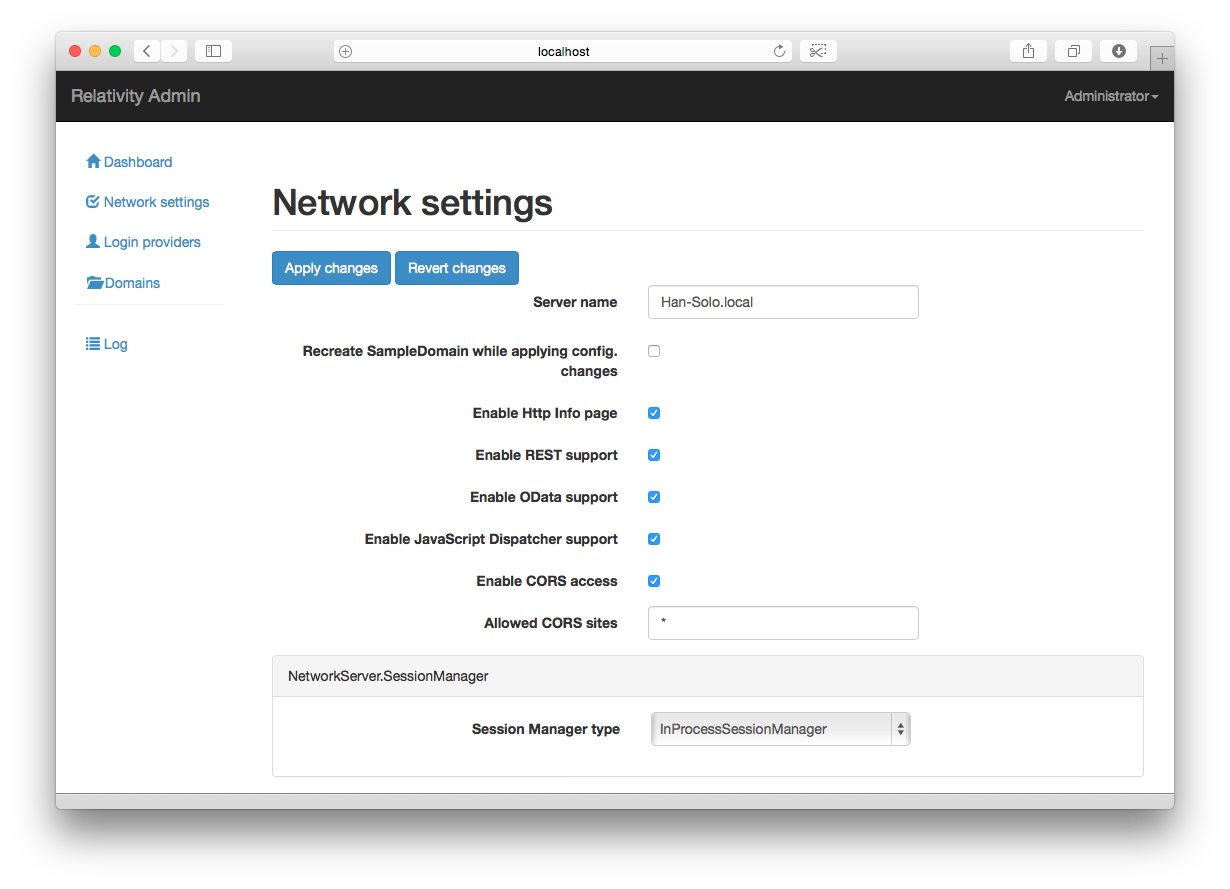
Note that there are more configuration options for the Network here than are present in the Mac OS X Server Explorer app.
Basic Configuration
The basic configuration section defines how the server appears to clients on the network, including Server Explorer and Relativity Admin Tool.
Server name is the most basic option that you can change, by default it is the name of the machine that is running the instance of Relativity. You may rename it to anything that you please.
Recreate SampleDomain while applying config. changes checking this will reset the DASample domain back to its default form. This is useful for when you are learning how to use Data Abstract.
Enable Http Info page determines whether the information page at http://address of server:7099/ is displayed or not. On a machine that is exposed to the Internet you may wish to disable it.
Enable REST support when enabled the schemas will be available via REST. The URL should be in the form of http://localhost:7099/rest/SampleDomain/SampleSchema, and you can optionally pass ?filter=, ?Session and ?sessionid to the request. For more information consult the RestSchemaDispatcher class
Enable Odata support Selecting this enables OData support for all domains and schemas in that Relativity Server. To access it for a particular schema use the network addres + /odata/"domain name"/"schema name" for example
Enable JavaScript Dispatcher support Enables access by Data Abstract for JavaScript clients to the domains and schemas.
Enable CORS access & Allowed CORS sites work in tandem to provide a security feature to control which web domains have JavaScript access to the domains and schemas. which domains have Enabling this allows access to the domains & schemas from Javascript running on a different domain.
Before navigating to the next page you must press the Apply changes button
Session Manager
By default session management is handled by the InProcessSessionManager which, as the name suggests, stores the session information in memory. This is great because the session information can be efficiently accessed but is not persisted between runs and will not be shared with other instances of Relativity.
An alternative option is to use the DynamoDBSessionManager which stores the session data in an instance of DynamoDB NoSQL database. While session access will be slower compared to InProcessSessionManager, you will be able to persist the sessions between runs.
Server Channel
The default channel type for an instance of Relativity is the HTTP channel. It is a lightweight, simple channel, but lacks features available with other channels. For instance the Super channels are able to support functionality like push notifications, but those features come at the cost of more overhead.
The channel type can be changed to one of these channel types:
- Http - simple Http channel
- SuperHttp - SuperHttpServer channel
- HttpSys - simple Http channel that provides SSL support.
- SuperHttpSys - SuperHttp channel that providers SSL support
- Tcp - simple Tcp-based channel
- SuperTcp - SuperTcp channel
- NamedPipe - Named Pipes-based server channel; Windows only and local network.
Which can then be further configured to specify whether its available on IPv4 and IPv6, whether KeepAlive is used, Timeouts and more.
Server Message
BinMessage is the preferred message format for communication to the server. While you can make changes to the message size and use compression settings here, we recommend that you leave them at their default.